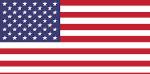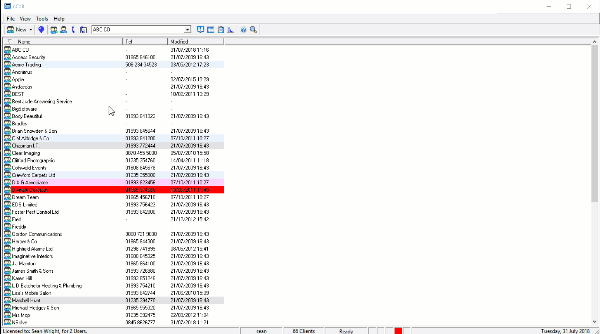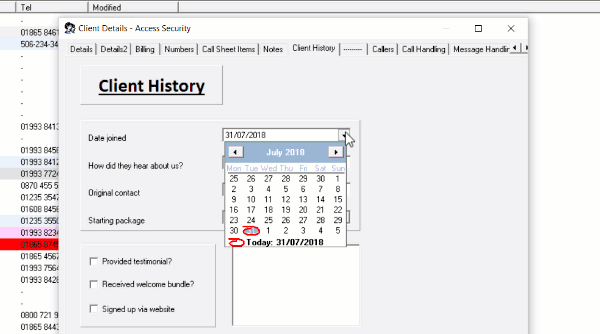Did you know you can use nCall as a CRM tool?
In nCall you can currently add up to 2 custom Client Data Forms – these are forms that are added to all Clients and appear when you click through to edit. You can choose any form to be a Client Data Form, and thanks to nSolve’s Custom Form Designer the options are endless for what information is captured.
To select the form(s) you wish to attach to all Clients, click:
View > Admin Options > Clients > Misc
Then select your form and name the tab it will appear under.
When you have selected your form(s), click to edit a Client and navigate to the relevant tab. Here you can enter the necessary info relevant to the Client, and click OK to save.
You may also wish to display some of the data stored on these forms on the Client Sheet – e.g for sorting purposes or to copy to your clipboard and insert into a spreadsheet for easy filtering. To do this, right click anywhere on the Client Sheet and click Edit Columns…
Simply select the additional Data Fields you wish to be included (they will most likely be down at the bottom) and then click OK.
Suggested Client Data Forms:
- Client history
- Billing details
- Sales opportunities
- Testimonial tracker
- Marketing preferences
Hopefully this post was useful to you and your answering service or virtual reception, and will enhance your use of nCall as a CRM tool. Let us know if you have any questions, or share other uses for the Client Data Forms on the nCall User Group.